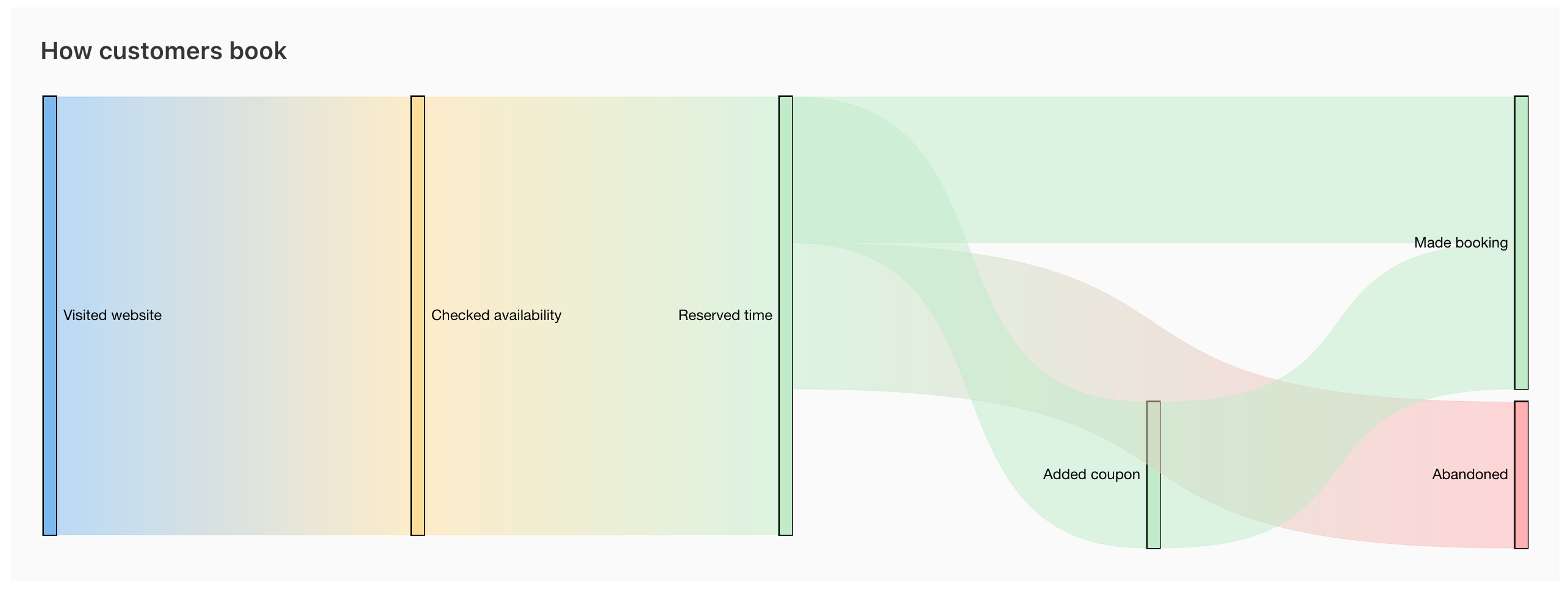# Jammed Pro
What is Jammed Pro?
For just a little bit more each month, you can upgrade your subscription to Jammed Pro and benefit from all the extra features it brings. Jammed Pro allows you to:
- use your own domain name for bookings
- add your branding to booking pages
- increase storage to upload more audio
- access the full analytics dashboard and more!
# Upgrade to Jammed Pro
To upgrade your Jammed subscription, simply contact Jammed support with your request. We will then upgrade your account for an additional $55 per month, per account. You get your first month FREE and can cancel at any time, no obligation.
# Use your own domain
With Jammed Pro, your booking page is an extension of your own domain, powered quietly by Jammed in the background. Customers will not need to leave your site to make a booking, all they’ll experience is a smooth, speedy, secure transition from your landing page to our studio booking software. And if you have several different locations or studios with their own domains, Jammed allows you to do this for two custom domains linked to your Jammed account.
# Own domain vs Jammed widget
The Jammed widget embeds the app into your website, while still showing ‘jammed.app’ in the URL. The widget is a great way to get started with Jammed, but a Pro account allows you to use your studio domain, so the booking page link appears as your own.
# Setting up your domain
To set up your domain, you need to customise your domain and add ‘records’ (text instructions) to your Domain Name System (DNS) settings. To do so, follow the steps below.
# Step 1: Add the new domain name to Jammed
To add a domain name to Jammed, go to the Website settings page. Under Custom domains, click the ‘Change custom domains’ button.
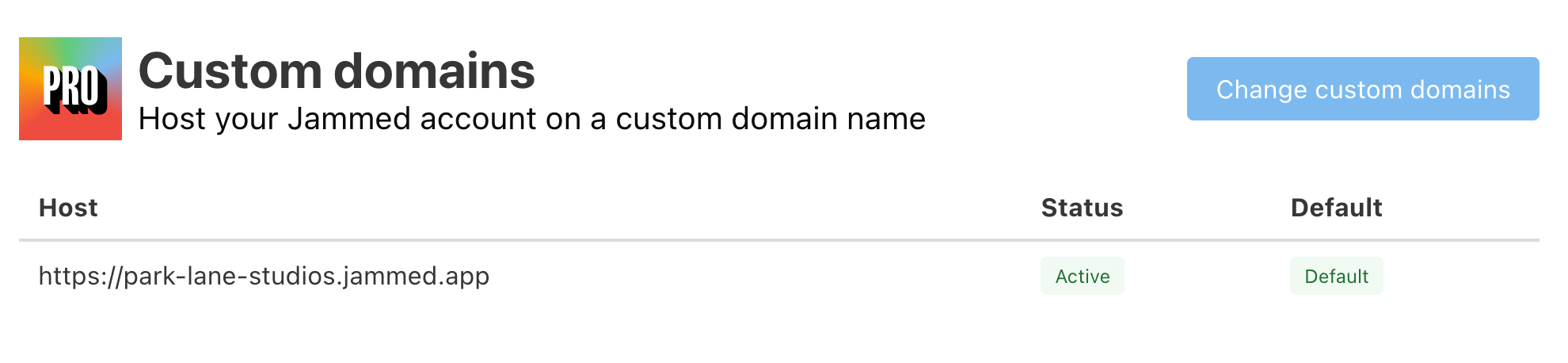
Now add a new custom domain to Jammed in the text box – something like booking.yourdomain.com or book.yourdomain.com, or whatever you want! The new domain needs to be approved by the Jammed team to make sure changes are being made by the domain owner. Please allow 24 hours for approval.
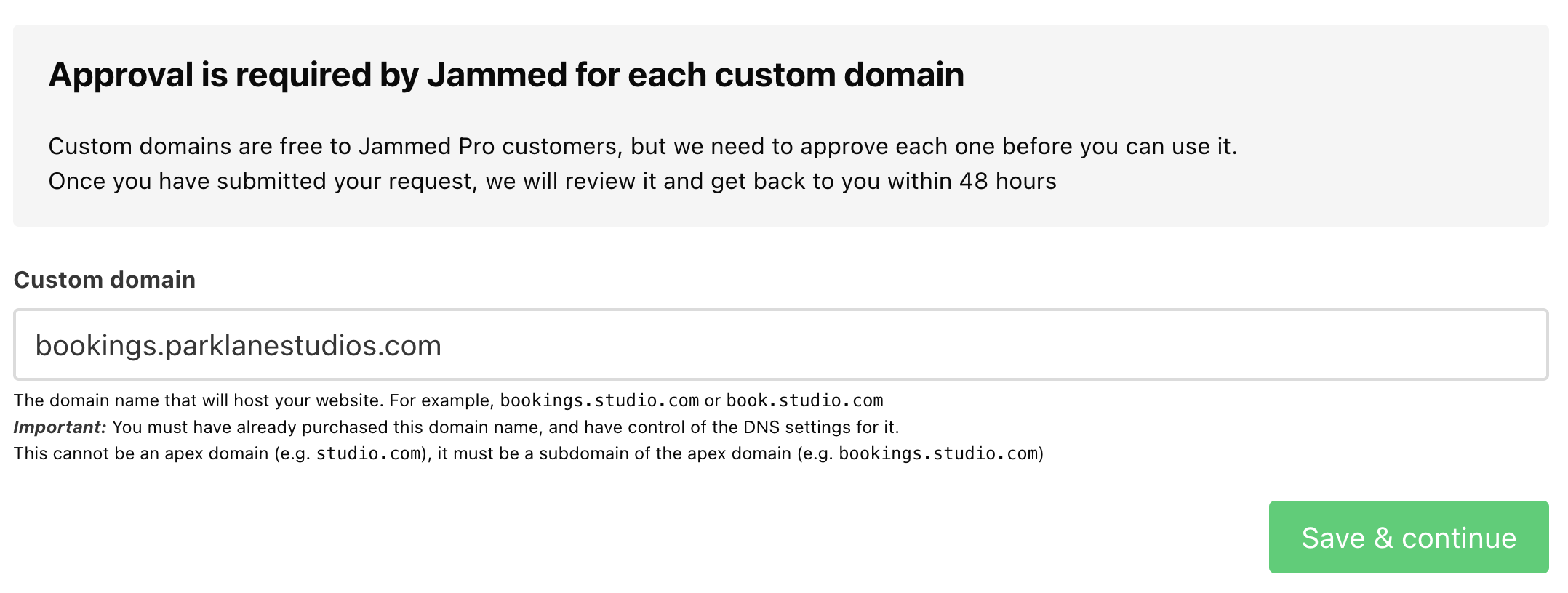
# Step 2: Add the records to your domain’s DNS settings
Once Jammed has approved your domain name, we’ll send you an email containing the records you need to add to your domain’s DNS settings. You can also find these records on the Jammed Pro settings page.
The records include:
- CNAME: This is the main record that points your domain to Jammed.
- TXT: Jammed uses these records to verify your ownership of the domain.
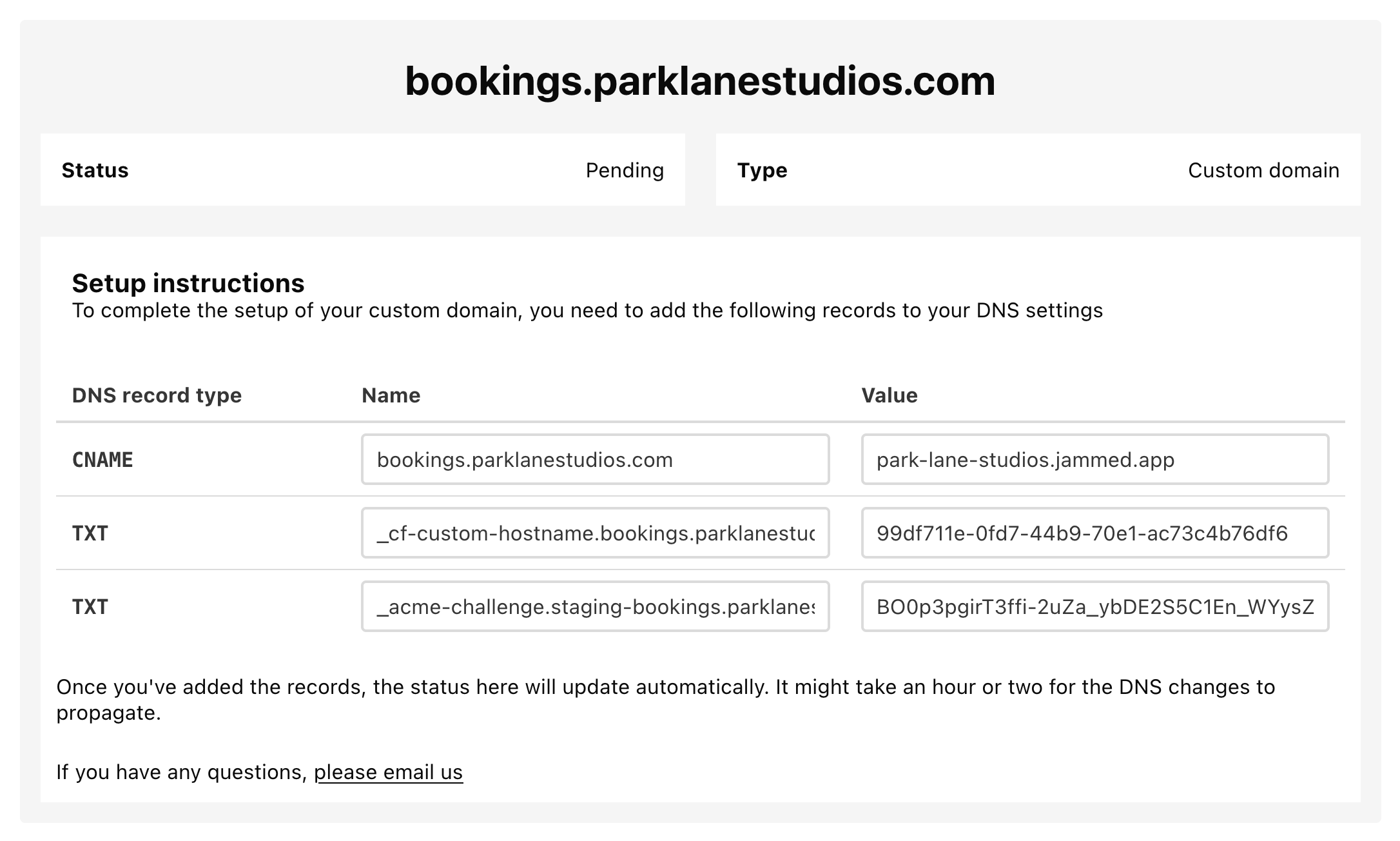
Now log in to your domain registrar’s (e.g. GoDaddy, 123 Reg, Google Domains) control panel and add both the CNAME and TXT records to your domain’s DNS settings.
Your domain will only work with both of these records in your DNS settings. If you’re not sure how to add them, contact your domain registrar’s support team for guidance.
# Add your branding to booking pages
As a Jammed Pro subscriber, you can remove Jammed branding from your booking pages and emails to customers, and replace it with your own. With white-labelling and your own domain, you can make the Jammed app look every bit like your own booking site.
# Removing Jammed branding
By default, the booking pages and emails are Jammed branded for all Jammed subscribers. To white-label your booking pages, click ‘Remove Jammed branding’ under Jammed branding on the Website settings page.

# Get 10TB for audio uploads
Jammed Pro gives you 100 times the audio storage capacity of your standard Jammed subscription. A massive 10TB are available for uploading and sharing audio with your customers. This means you not only have stacks more audio storage capacity, but can also upload and share larger files.
# Complete analytics dashboard
As a Jammed Pro subscriber, you have access to a comprehensive range of analytical data about your bookings via the dashboard. You can access statistics and graphs about the amount of sessions booked per day/week/month, the average duration of a booking, most booked room, average revenue per month etc.
# Data on your bookings
When you visit the dashboard, you’ll see some key metrics at the top of the page about the bookings you’ve taken that month.
From left to right, you’ll see:
- Total number of bookings, including number booked online and amount cancelled
- Total monthly revenue, including percentage difference from previous month
- Average booking length, including percentage difference from previous month
- Average session price, including percentage difference from previous month.
To view other months, simply use the arrows at the top right of the dashboard and to see week-by-week data, switch the ‘View by’ tab in the top left.
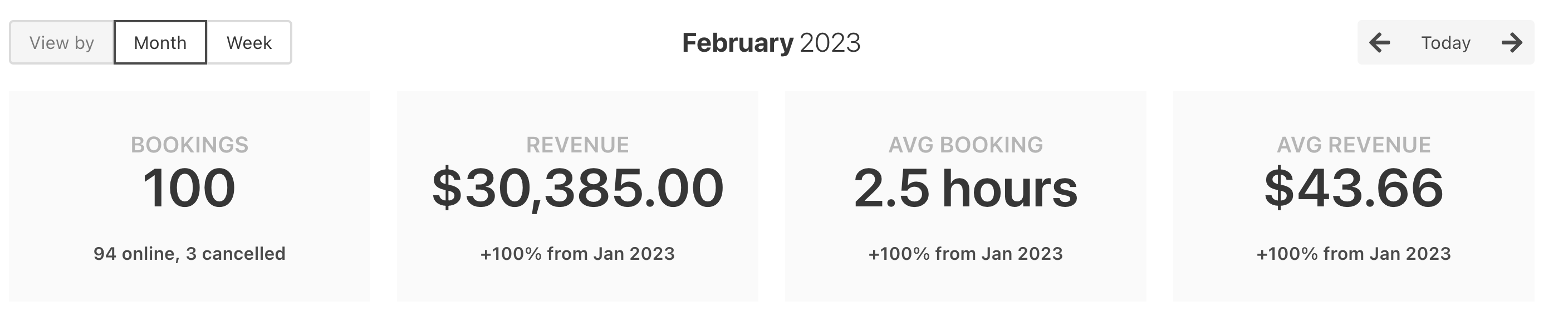
# Data on how customers book
To find some key statistics about how your customers book, you’ll find a snakey graph on the dashboard that shows you how many sessions were booked over a given period, along with how they flowed through Jammed. The graph details, by month, how many sessions were booked via the Jammed widget, via the Jammed booking page and using Jammed coupons.